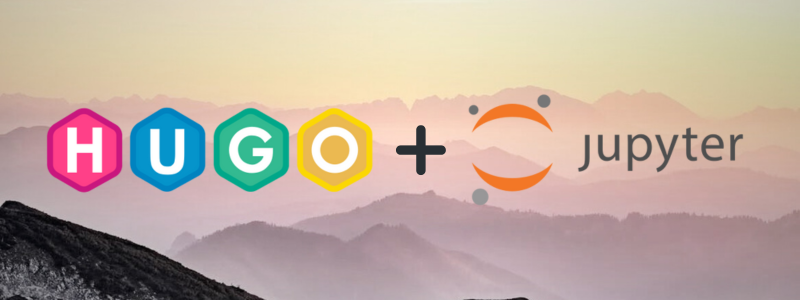Featured Photo by Simon Berger
I’ve realized something important about myself lately: I need to make it easy for me to publish my stuff. If I have to do a lot of steps to get my text online, I lose motivation and give up. That’s why I switched from my custom PHP site to a hugo site with a ready-made theme on Cloudflare pages. Now I just have to git push and it’s done.
I used to hate working with Jupyter notebooks because they required me to open a browser and deal with all the hassle of web interfaces. But ever since VS Code added support for .ipynb files, I’ve changed my mind.
Now I can easily play around with code and data, and see the results in real time. It’s great for learning new things.
One cool feature of Jupyter notebooks is that they can have markdown cells, where you can write text with formatting. That got me thinking: what if I could use Jupyter notebooks to write blog posts and then render them in hugo? That would be awesome, right?
I present to you:
|
|
The rest of this post is written in the Jupyter notebook.
This Is A Jupyter Notebook
It has a markdown starting section, that’s quite neat!
Let’s try to create a Python code block next:
|
|
Output:
|
|
Alright, that seems to have gone well! Note how this second section is sandwiched in the middle of two code blocks.
The next code block uses print to send the output. The reason for this will be important later!
|
|
Output:
|
|
Thinking about Options
Let’s take a moment and evaluate:
- Hugo Page Resources can be used to attach a resource to a post
- A Jupyter Notebook is actually just a JSON file.
- Cursory googling shows people trying various options, including rendering:
- hugo_jupyter - Turns “notebook” into it’s own type of post. Frontmatter goes inside notebooks
- nb2hugo - Similiar approach as above
- Hugo Blox - Some custom themes take the same approach above
- Forum Topic discussing Jupyter Support
- Skeptric on the nb2hugo workflow
Looking Inside Notebooks
Let’s take a look inside this notebook itself. Since it’s a JSON file, we can use jq and the keys function to start exploring:
|
|
Output:
|
|
Remember how I mentioned that the fact I used print will be relevant later? It’s coming soon. I promise. Let’s take a look at the first 4 cells of the notebook:
|
|
Output:
|
|
Observations
- Every object has a
cell_typewhich is eithermarkdownorcode- All cells have a
source. Source is as array of strings containing the cell’s source code line by line. - Cells which have been executed have an
outputs
- All cells have a
- While
outputsis always an array, the contents differ:- When it’s a normal Python evaluation, the
output_typeisexecution_result.
In this case, we have to get the data from theoutputs[].datawhich is a object containing keys corresponding to the mime type and value as an array containing the values. - When it’s using
print, theoutput_typeisstream.
In this case, theoutputs[].textis the array of strings we are interested in.
- When it’s a normal Python evaluation, the
But What About Images?
Fair point! We haven’t encountered any in this notebook yet. Let’s change that by copying in one of the matplotlib examples:
|
|
Output:
|
|
Let’s take a look inside this last cell:
|
|
Output:
|
|
Let’s take a look at what’s inside the image:
|
|
Output:
|
|
It’s a base64 encoded png! That makes our life easier.
Now, with all the observations so far, we now have enough information to create the shortcode
The ipynb Shortcode
Why a Shortcode?
Most of the previous approaches use layouts, but I have gone with a shortcode instead. Using this approach lets me keep the frontmatter in my post markdown file.
The main benefit of this is that I can have multiple notebooks inside a post if I want.
Copy Me!
The below code goes in layouts/shortcodes/ipynb.html
{{ $notebook := .Get 0 }}
{{ range .Page.Resources.Match $notebook }}
<a href="{{.RelPermalink}}" download>🗒️ Download ({{ $notebook }})</a>
{{ $content := .Content | transform.Unmarshal }}
{{ $cells := $content.cells }}
{{ range $cells }}
<!-- For Markdown Cells -->
{{ if eq .cell_type "markdown" }}
{{ range .source }}{{ . | safeHTML }}{{ end }}
{{ end }}
<!-- For Code Cells -->
{{ if eq .cell_type "code" }}
```python
{{ range .source }}{{ . | safeHTML }}{{ end }}
```
{{ if gt (len .outputs) 0 }}
Output:
{{ range .outputs }}
{{ if .text }}
```
{{ range .text }}{{ . | safeHTML}}{{ end }}
```
{{ end }}
{{ range $type, $data := .data }}
{{ if strings.Contains $type "image" }}<img src="data:{{ $type }};base64,{{ $data | safeHTML }}">{{ end }}
{{ if strings.Contains $type "text" }}
```
{{ range $data }}{{ . | safeHTML }}{{ end }}
```
{{ end }}{{ end }}{{ end }}{{ end }}{{ end }}{{ end }}{{ end }}
How does it work?
This Hugo shortcode is designed to embed a Jupyter notebook into a Hugo website by parsing and displaying its content. It processes the Jupyter notebook content, separating Markdown and Code cells, rendering them accordingly on the Hugo page. It also handles outputs generated by code cells within the notebook.
Let’s try to break down how it works:
{{ $notebook := .Get 0 }}: This line gets the parameter passed to the shortcode.{{ range .Page.Resources.Match $notebook }}: This initiates a loop over the resources associated with the current page that match the provided notebook name.<a href="{{.RelPermalink}}" download>🗒️ Download ({{ $notebook }})</a>: This generates a download link for the notebook file. The.RelPermalinkis the relative path to the notebook file.{{ $content := .Content | transform.Unmarshal }}: This extracts the content of the notebook and stores it in the$contentvariable.{{ $cells := $content.cells }}: This extracts the cells (sections) of the notebook and stores them in the$cellsvariable.{{ if eq .cell_type "markdown" }}: This checks if a cell is of type “markdown.”{{ range .source }}{{ . | safeHTML }}{{ end }}: If the cell is a markdown type, it iterates through its content and renders it as HTML usingsafeHTML.{{ if eq .cell_type "code" }}: This checks if a cell is of type “code.”python ...: This wraps code cells in a Python code block for display.{{ range .source }}{{ . | safeHTML }}{{ end }}: Renders the content of the code cell as HTML usingsafeHTML.{{ if gt (len .outputs) 0 }}: Checks if the code cell has any outputs.- Renders outputs:
- Text Outputs: Renders text outputs of the code cell.
- Image Outputs: Renders image outputs encoded in base64 format.
- Other Outputs: Handles other types of outputs (text or image) based on their data.
Limitations and Closing Thoughts
- While the shortcode attempts to render Markdown and Code cells, it might not cover all possible cell types or formatting nuances within a Jupyter notebook.
- Inline embedded images may be bad for performance as they aren’t being lazy loaded
- This approach skips over a lot of the extra features which Jupyter notebooks have. I couldn’t even tell you what they are because I don’t know myself!
- While this is perfect for my workflow, and I’m excited by how much easier it makes for me to get more posts out by removing friction, I recognize that this shortcode/approach may not be for everyone.
- There is official documentation for the .ipynb format, but I didn’t really look at it. Someday in the future I might have to do that.
I hope you enjoyed reading this post. Have you experienced similiar things about the importance of removing friction in your workflow? Do you have any stories of things you automated to that end? Tell me all about it!
I’ve finally started a newsletter for those who wanted to receive updates over email.
You can subscribe below, or check out the first issue here
Read Next
I’m running an experiment for better content recommendations. These are the 3 posts that are most likely to be interesting for you:
-
To A Man With
jq, Everything Looks Like JSON
Exploring unconventional tools can unlock new potentials in your projects, just like how I found creative ways to streamline my blogging workflow and how using jq for HTML generation could inspire you to think outside the box in your own tech endeavors. -
Hello World
If you’re intrigued by the idea of transforming your blogging workflow with tech, the next article’s journey to revamp an online presence might spark new inspiration for your own projects. -
Read This Next: Using AI For Recommending Posts On My Blog
Unlock the next level of your blogging journey by exploring how AI can transform the way you connect with your audience, making your content discovery as innovative as your writing process.